Tags¶
Tags are keywords attached to the scene graph nodes. You can add as many tags as needed on a node, and tags can be any string. Although tags are not directly used by the renderer, they are useful for the RenderGraph, as explained in the next section.
- Single or multiple select nodes
- Tag the nodes by typing in the
Properties > SceneGraphNode > Tags edit box a comma separated list of keywords.
Guerilla comes with four predefined tags that you can use: All, Characters, Props, Set. By default all scene graph nodes have the All tag.
You can also remove tags on a node by prefixing it with -. This is usefull if you need to remove a specific tag on a node in a hierarchy where the tag is applied on the whole hierarchy.
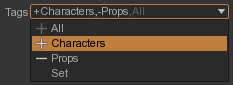
- Select a node using a view.
- Toggle between 'Tag added' and 'Tag removed' using the '+' and '-' buttons at the left of a tag in the drop down menu of the Tags combo box in the node Properties view.
It's possible to filter the display of scene graph nodes in a Viewport by using tags.
- Select a viewport.
- Filter nodes by using the drop down widget to add or remove tags.
You can tag your hierarchy outside of Guerilla Render.
In the Autodesk Maya® workflow, simply add in Maya a dynamic string attribute called 'GuerillaTags' on the transform nodes you want to tag.
In the Alembic workflow, make sure your hierarchy objects are exported with a string attribute called 'GuerillaTags'.
Set the GuerillaTags attributes with some comma-separated tags like : 'character,harry' or 'eye,left,blue'